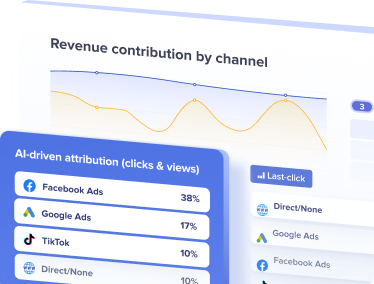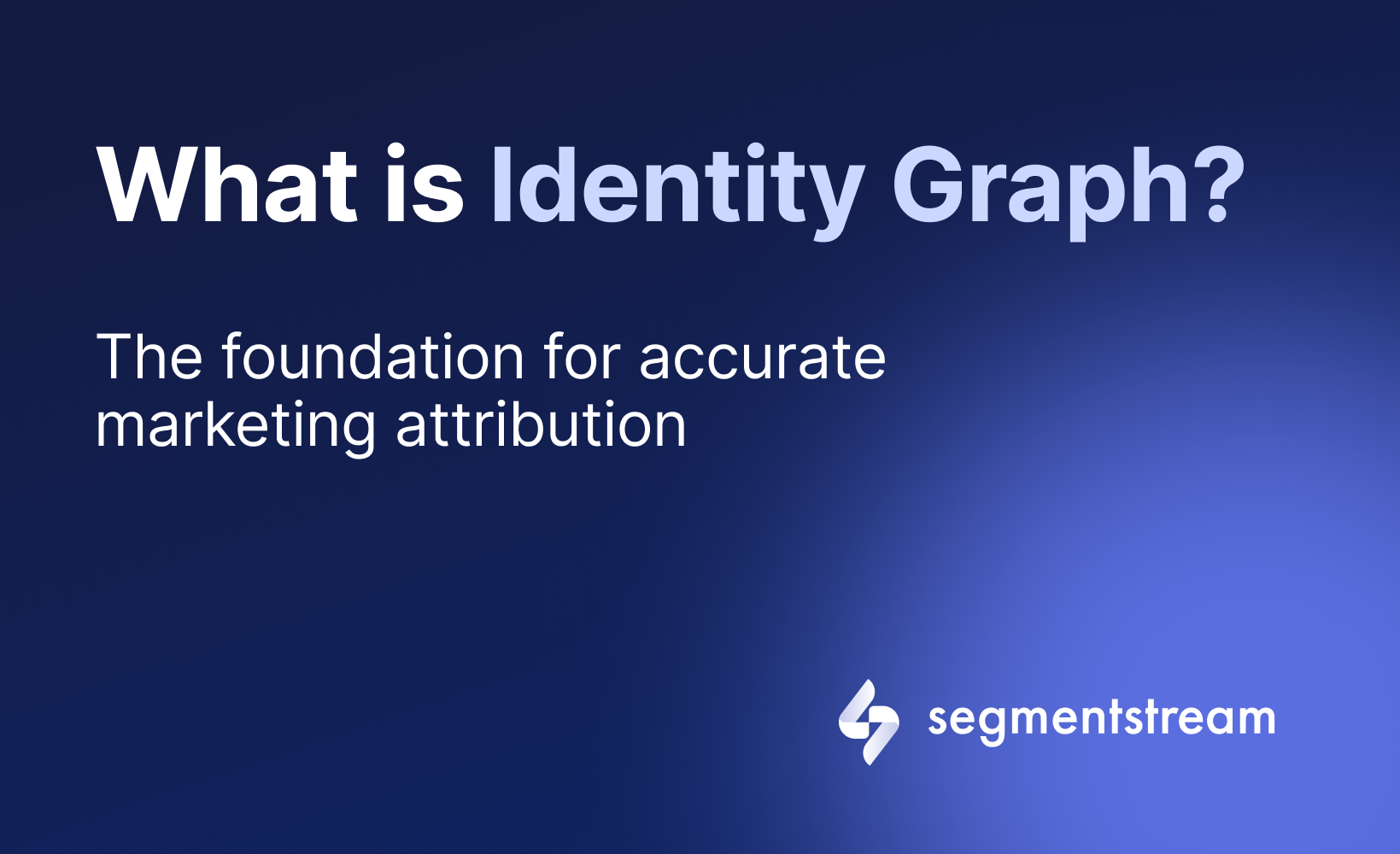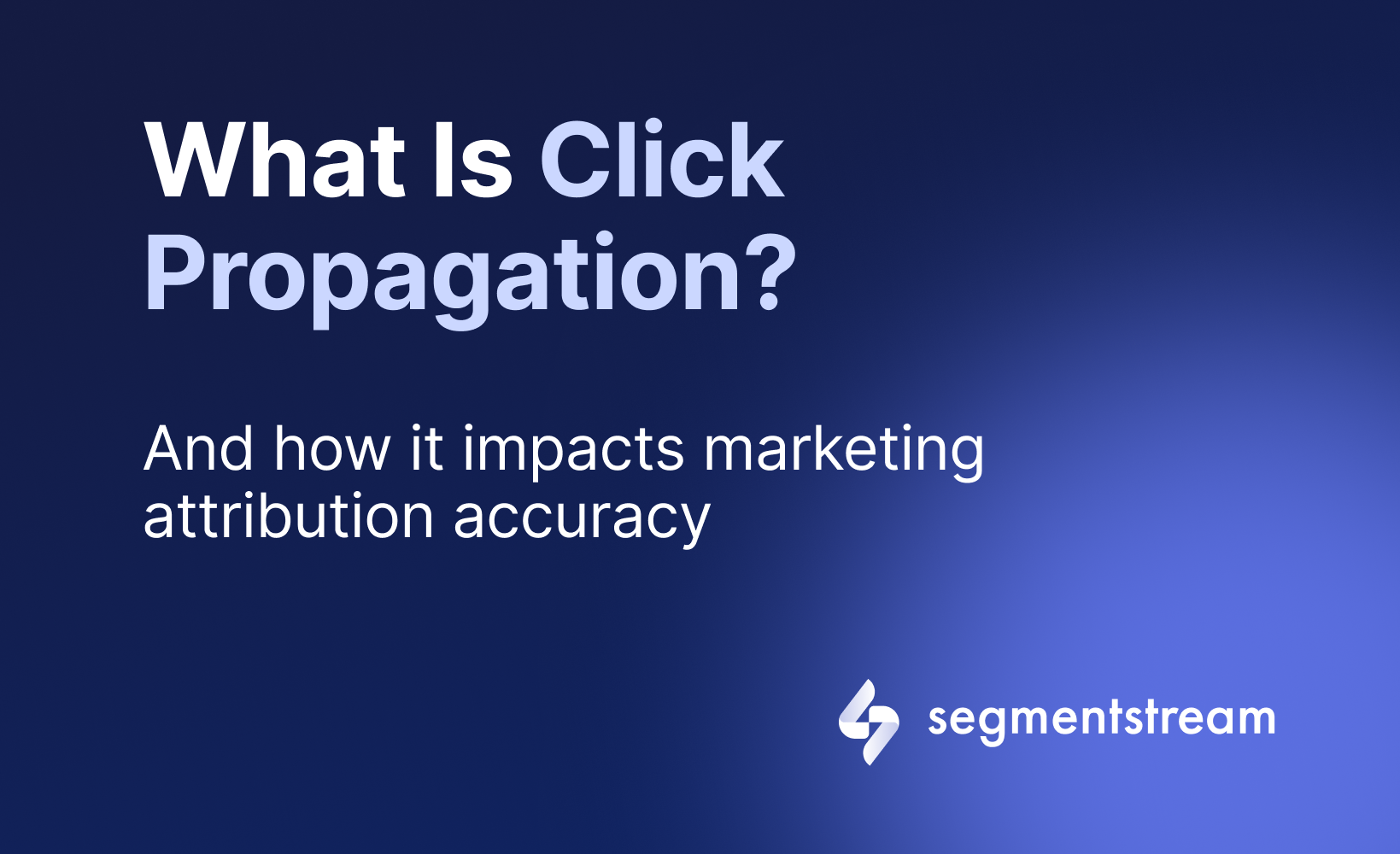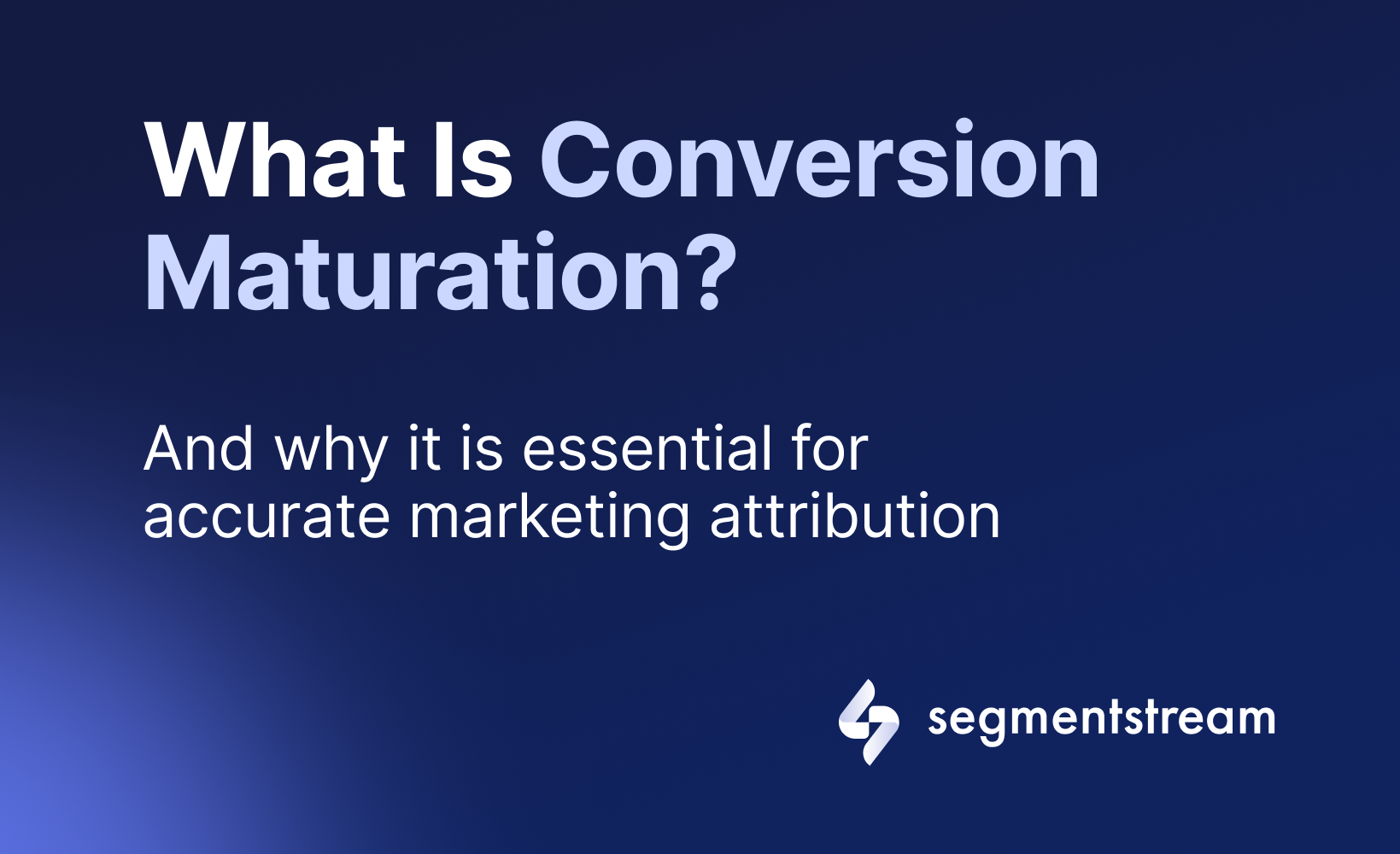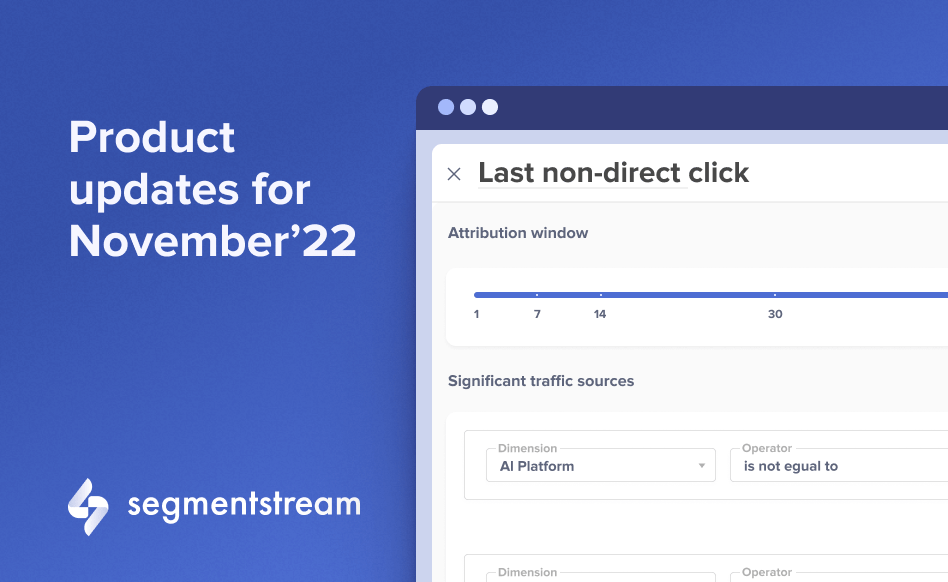
Product updates for November'22
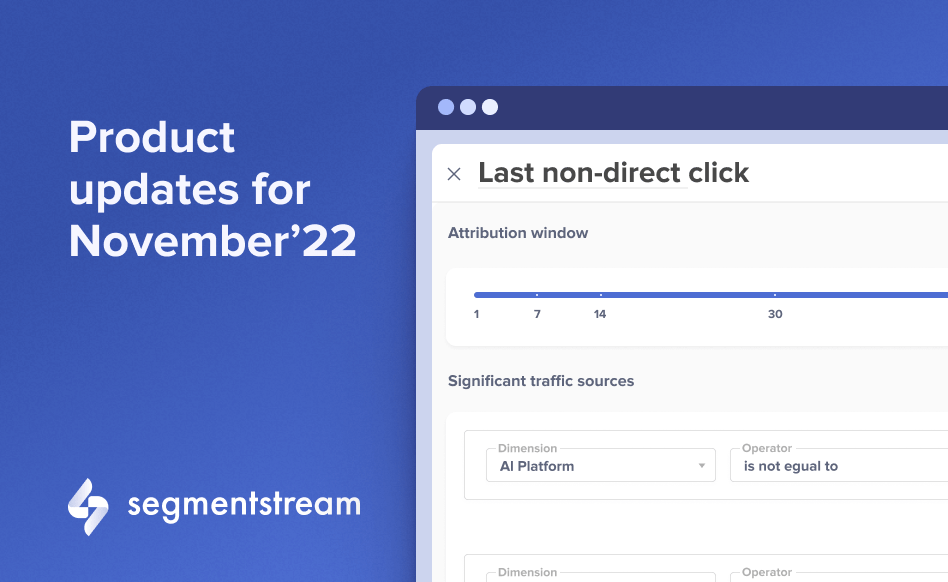
1. New attribution feature
There is a new attribution feature that allows users to apply various last-click attribution models and even create their own ones. We’ve even dedicated a separate post to this feature to explore how it works and how to use it in detail — read it here.
How did it work before?
Except for Modelled Conversions, there was only one attribution model available — last non-direct click. All conversion credit was assigned to the last non-direct touchpoints from the user’s journey within the attribution window of up to 90 days.
Meanwhile, businesses needed more attribution options and we decided to develop them.
How does it work now?
Now you can create unlimited custom attribution models in SegmentStream.
The new feature allows to define traffic sources which are significant for the business. Once defined, all conversions that occur within the attribution window after last significant click will be attributed to a significant traffic source even if there were other non-significant clicks in-between.
| Attribution model | Significant traffic sources |
|---|---|
| Last non-direct click | All except for direct/none |
| Last paid click | All paid traffic sources |
| Last paid non-brand | All paid sources without brand in campaign name |
| Facebook Ads last click | All Facebook Ads clicks |
| Google Ads last click | All Google Ads clicks |
Users can add new or edit any default model by changing the significant traffic sources and attribution window, as well as create their own attribution models.
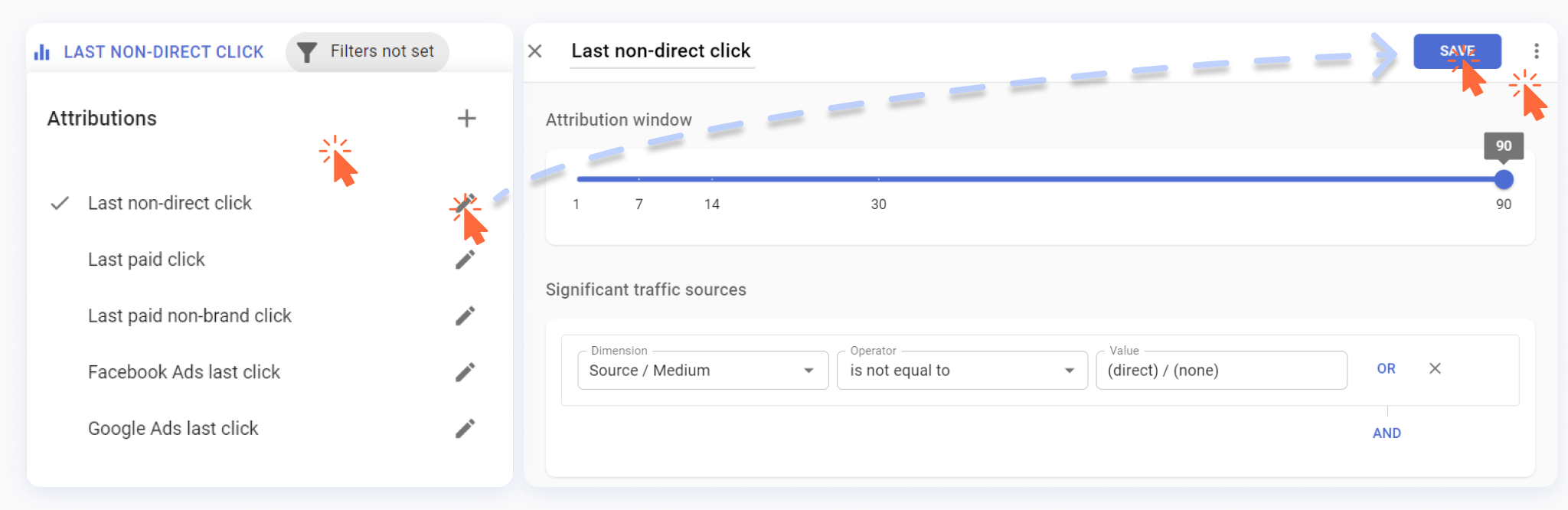
To edit an attribution model:
- Go to the report.
- Click on the active attribution model.
- In a dropdown, click the pen icon right to the attribution name.
- Update the attribution window setting and filter conditions.
- Click Save.
To add a new attribution model click the plus icon in the dropdown.
2. New dimension — Boost
“Boost” is a new dimension in SegmentStream’s Reports that shows whether the campaigns in Google Ads and ad sets in Facebook Ads are optimised with SegmentStream conversion export.
How did it work before?
Before, it wasn’t possible to check whether ad campaigns/ad sets were optimised using SegmentStream’s feedback signals right inside the admin panel. The users had to go to Google Ads and Facebook Ads directly, and this required more time and effort.
How does it work now?
Users can now add a new “Boost” dimension to a report to see the breakdown of campaigns and ad sets which are optimised with SegmentStream conversion exports.
- “Boost” ON means that the campaign is optimised using SegmentStream’s feedback signals;
- “Boost” OFF means that the conversions aren’t used for optimisation.
This might be helpful to identify misconfigured campaigns without leaving the SegmentStream interface.
3. Improvement in Google Ads export flow
Clients can now create Google Ads conversion actions that can be used for ad optimisation right inside the SegmentStream admin panel.
How did it work before?
Previously, the only way to set up a conversion action was to go to Google Ads to and then go back to SegmentStream to set up export. Creating a conversion action in Google Ads is a quite complicated process and customers had to follow long tutorials to complete the action right. Sometimes, they even required help from SegmentStream’s Customer Success team.
How does it work now?
Now, there’s no need to visit Google Ads to set up the conversion export flow — the whole process is simple and available within the SegmentStream platform.
Now users can follow the steps:
- Open a conversion.
- Click + ADD EXPORT
- Select Google Ads and go through the authentication flow.
- In the export form, select the Customer account from the dropdown.
- Click on the Conversion Action dropdown, and click on the + CREATE NEW CONVERSION ACTION button.
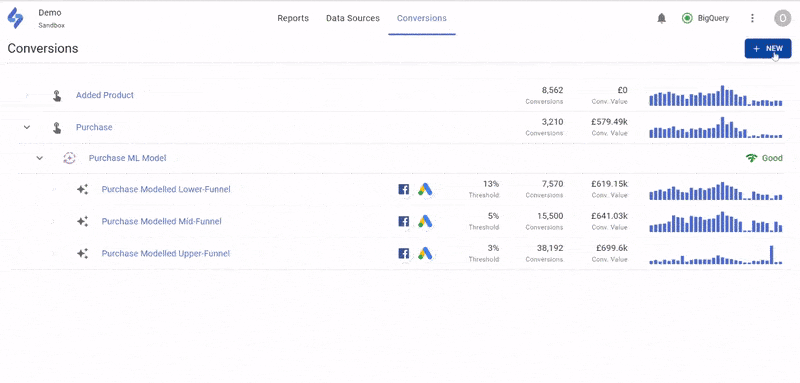
Optimal marketing
Achieve the most optimal marketing mix with SegmentStream
Talk to expert