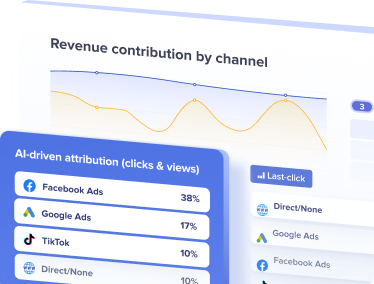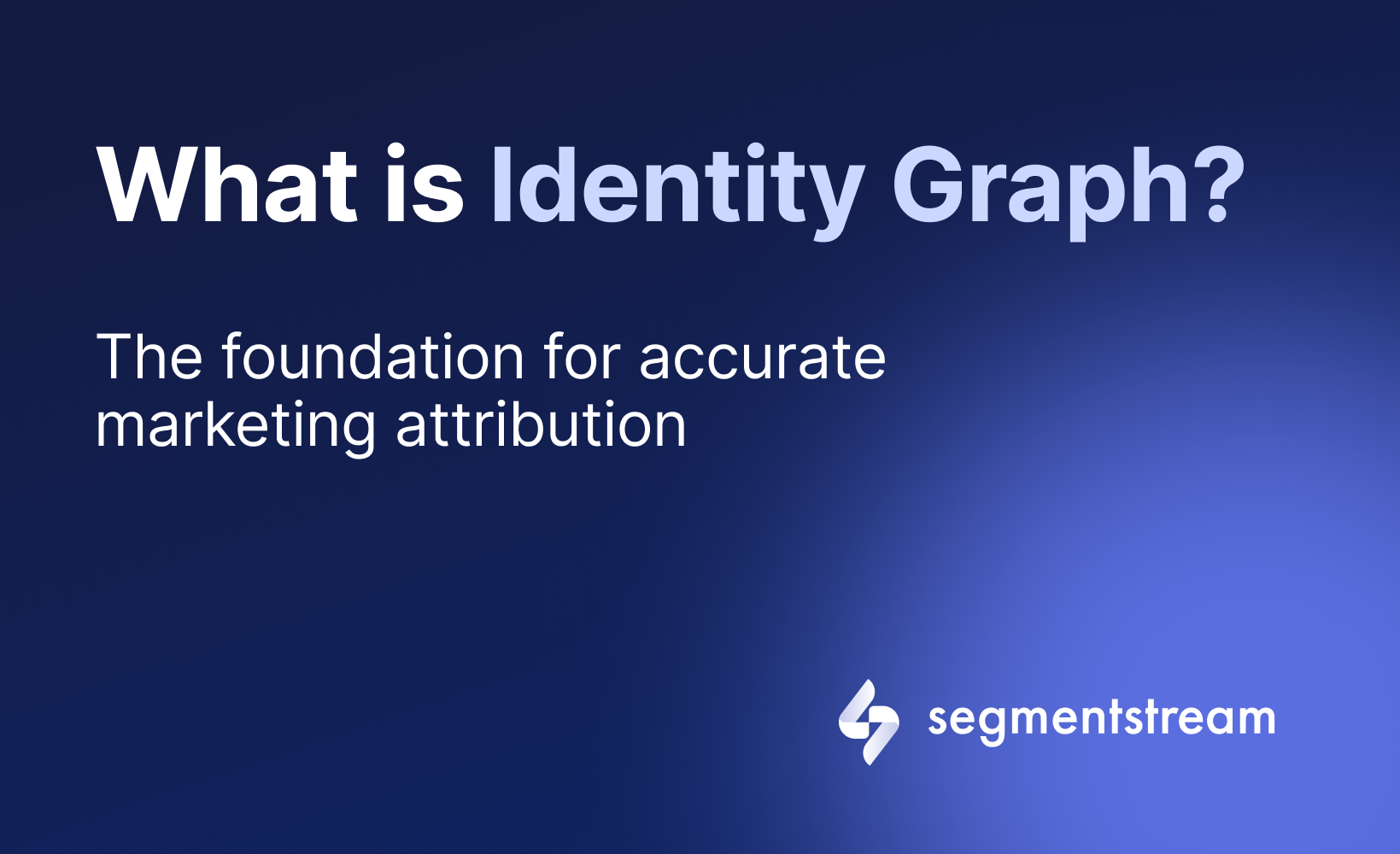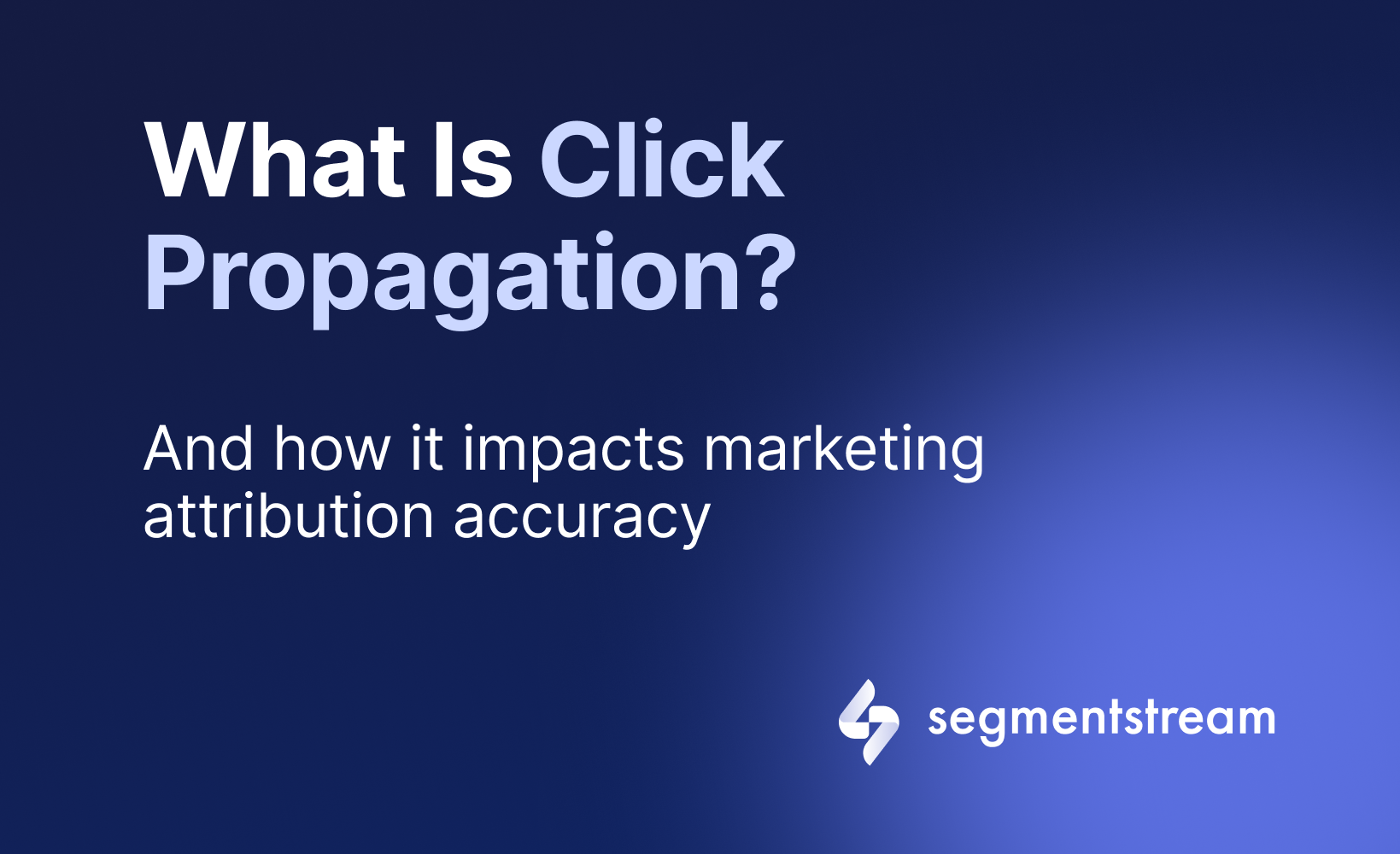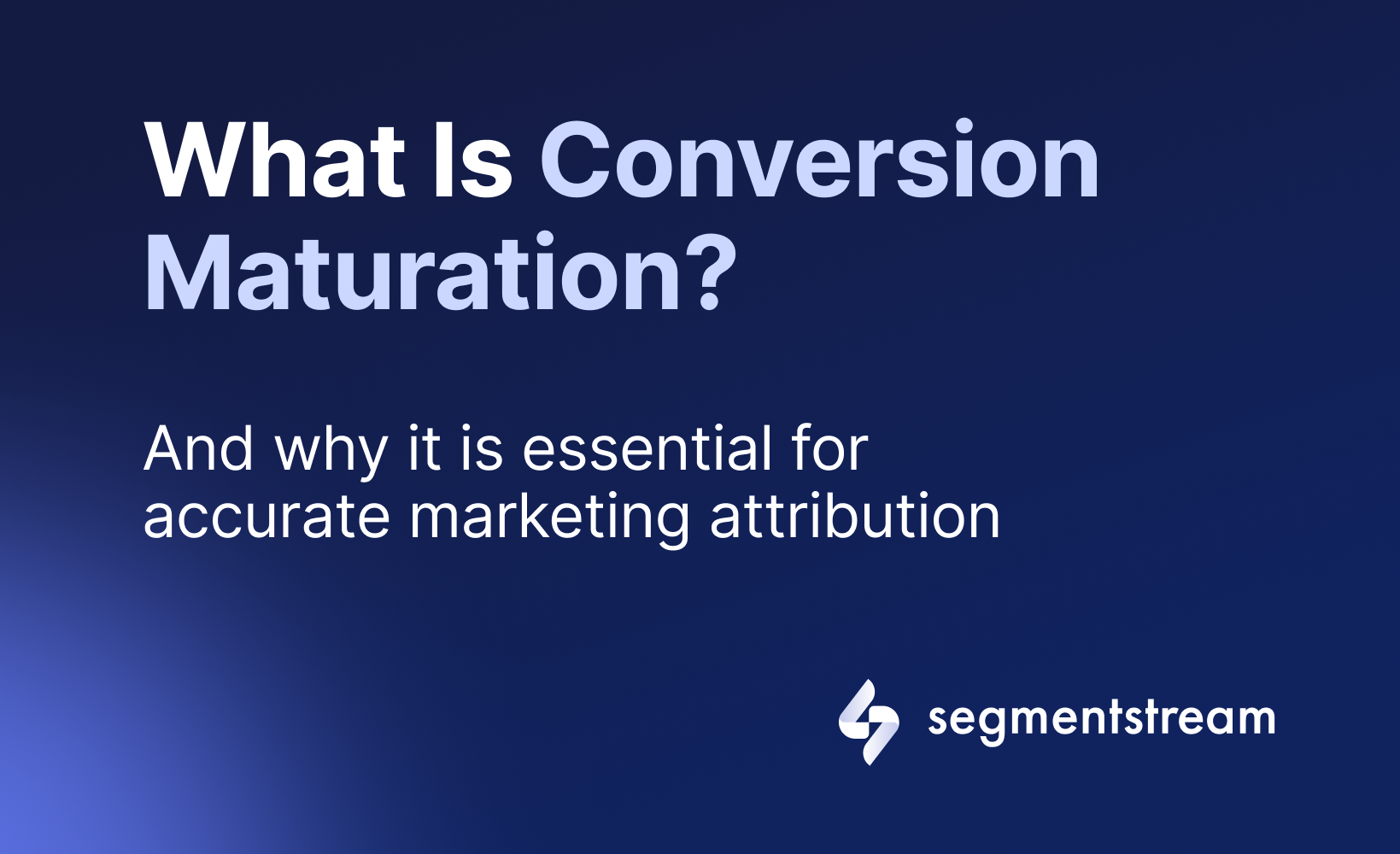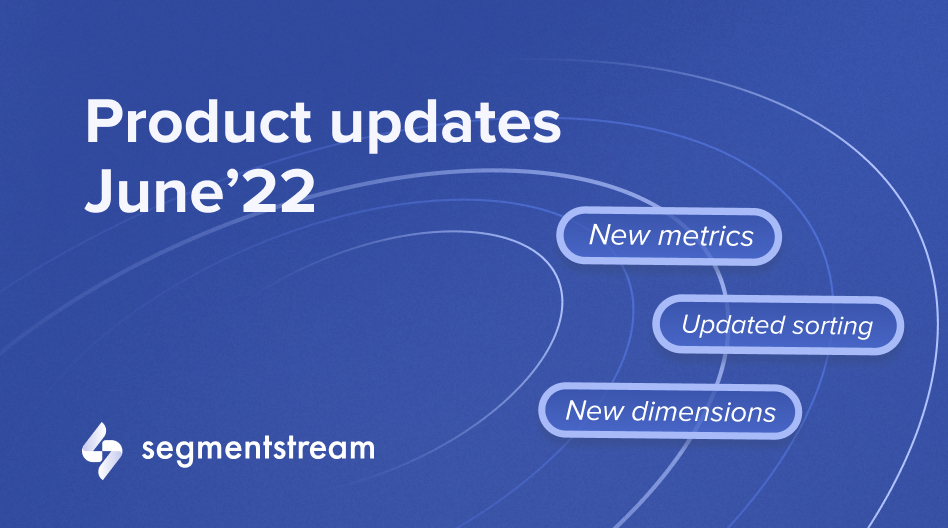
Product updates for June'22
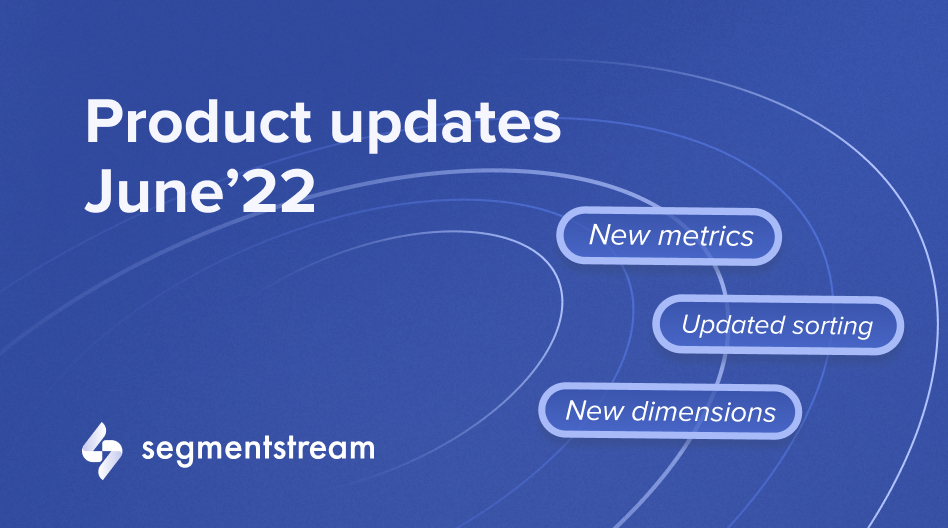
Difference from Total
In Reports, users can now see a percentage difference of a value from the total. This works with relative metrics like Cost / Conv., ROAS, CPC etc.
This mode eliminates the manual comparison and helps users analyse their metrics faster.
Example
Let’s assume that the Cost / Conv. displayed in the Total row is $15, and Cost / Conv. for a Campaign is $20.
Now users can switch Cost / Conv. column to a percentage difference from total mode and see that the Campaign has 33.3% higher Cost / Conv. than total.
How to enable comparison mode
- Go to a Report
- Click the Δ symbol below the relative metric name
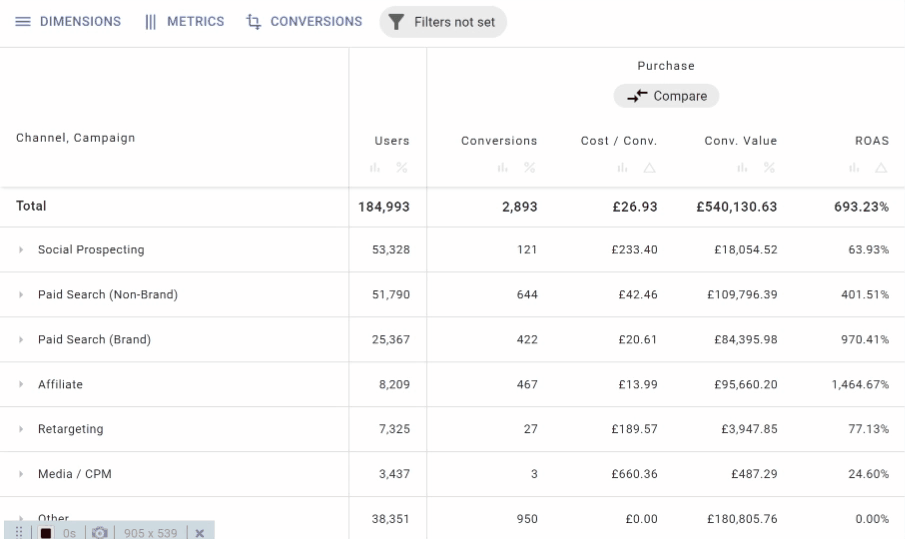
Conversion comparison mode
In Reports, users can now switch on the Conversion comparison mode that helps with comparing metrics across selected conversions. With this mode users can quickly get insights into how a channel or campaign performs with different conversions, for example, Simple and Modelled.
With SegmentStream Modelled Conversions users have much more visibility as well as new angles to look at their campaigns not only from the final conversions perspective but also from the perspective of generating valuable visits that help acquire conversions from other channels. Сonversion comparison mode introduces a flow for this analysis.
Example
To see this feature in action, compare the performance of the prospecting channel based on Simple and Modelled Conversion. Is the Social Prospecting channel worth the investment?
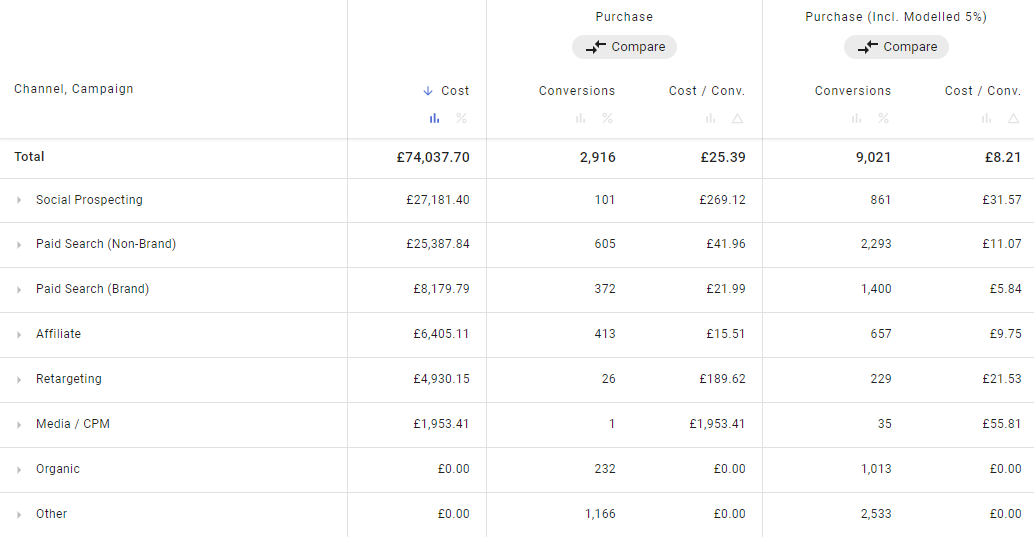
Let’s compare the relative impact of each conversion type on the Total. Click % and Δ symbols. The Social Prospecting channel with Simple conversion brings only 3.46% of Total conversions and the Cost / Conv. is about 10 times (959.95%) higher than the average.
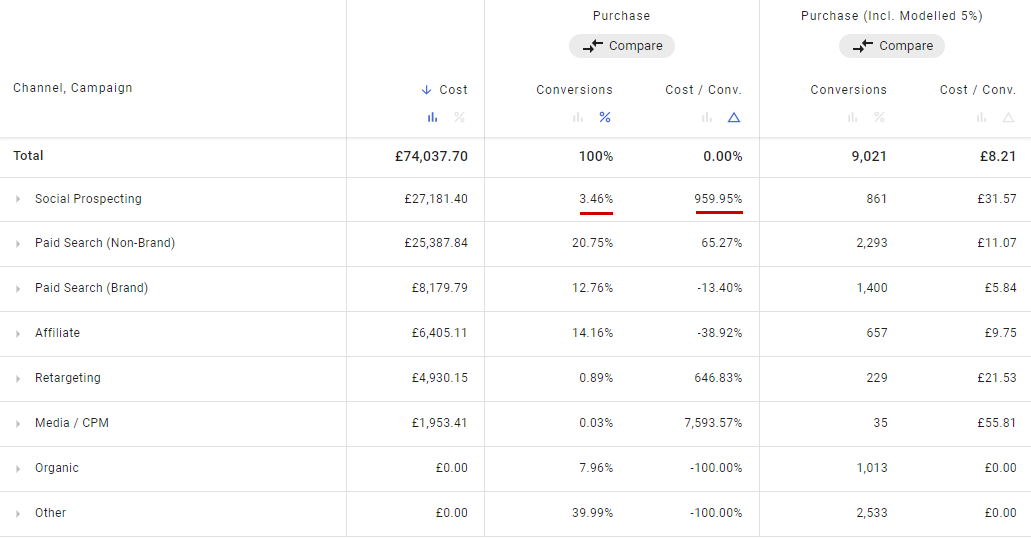
Now take a look at the same channel with Modelled Conversion.
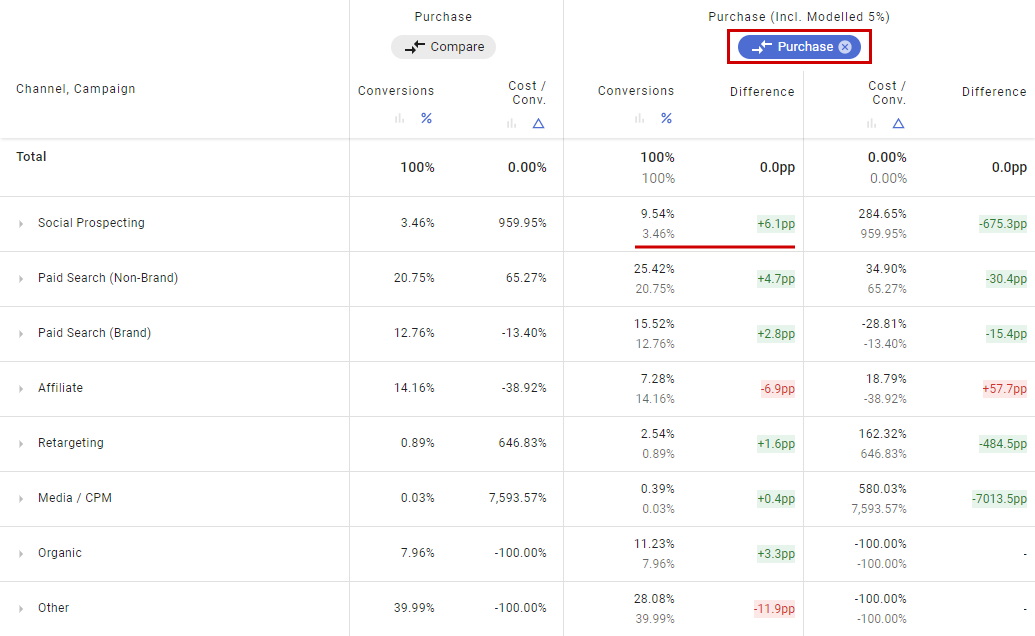
Click Compare right below the conversion name in the table and choose another conversion for comparison.
In the comparison mode, you can see three numbers:
- the value of the current conversion - 9.54% (at the top),
- the value of the compared conversion - 3.46% (at the bottom), and
- the difference between the two of them in the Difference column - +6.1pp.
The Social Prospecting channel with Modelled Conversion brings 9.5% of Total conversions, and it is 6.1 percentage points higher than the Social Prospecting channel with Simple conversion: 9.54% - 3.46% = 6.1pp
And for the Cost / Conv. metric Social Prospecting channel with Modelled Conversion is still a low performer — it is about 3 times higher than average (284.65%), but that is much better than the Simple conversion which is about 10 times (959.95%) higher than average.
The difference is highlighted in colour, so you can observe which channels are undervalued in terms of conversions (Social Prospecting, Paid Search (Non-Brand), Paid Search (Brand), etc.) and which ones are overvalued (Affiliate and Other).
You can disable comparison to total (click % and Δ symbols) and compare conversions in absolute numbers as well.
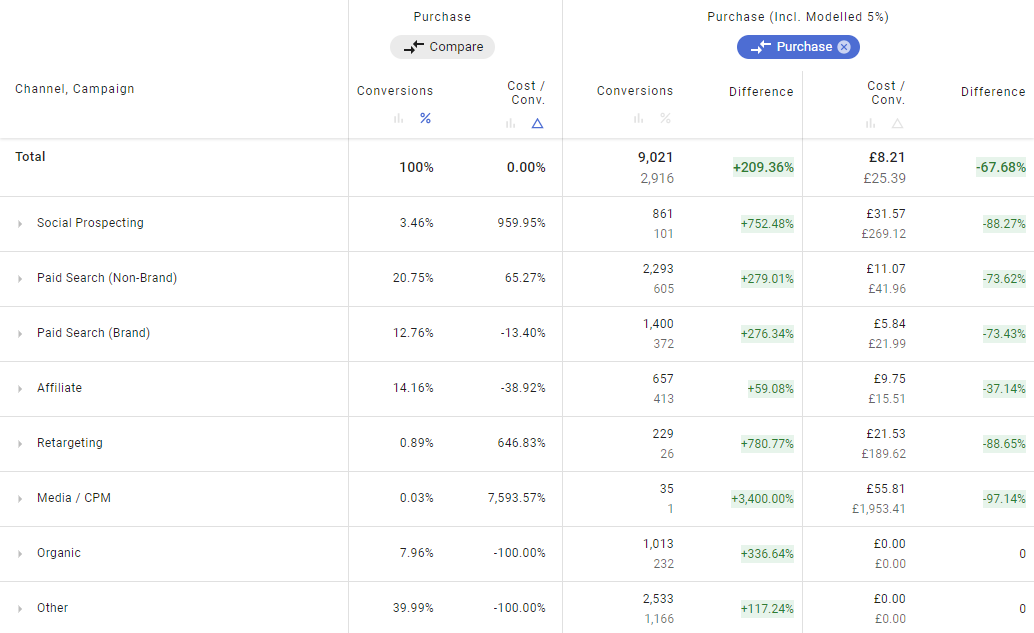
How the Difference is calculated
- For absolute mode: (value-compared value)/compared value x 100%
- For “compare with total” mode: value-compared value
New Date and Region dimensions and Avg. Session Duration metric
In Reports, users can now use Date and Region dimensions for filtering or building dimension hierarchy. Also, a new metric Avg. Session Duration is available.
Date, Region, and Avg. Session Duration metric
Users can switch on the Date dimension to observe metric trends right in the table and find days with the best or worst metric values.
The Region, as well as previously added Country and City dimensions, can be used for geo-analysis.
Avg. Session Duration helps in estimating traffic quality and can be used for ad optimisation.
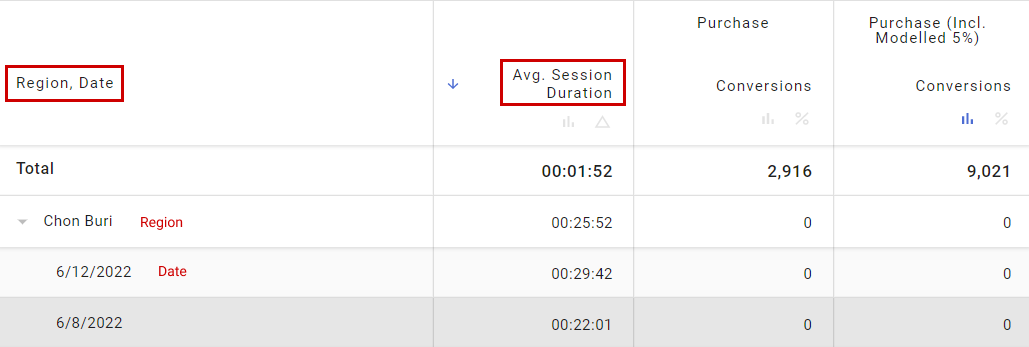
How to add Region and Date to the table
- Go to Reports
- Click Dimensions
- Select the Dimension and define its place in the ranking
How to add Region and Date to the Filter
- Go to Reports
- Click Filter
- Define the conditions with the Dimension you need
How to add Avg. Session Duration metric to the table
- Go to Reports
- Click Metrics
- Select the Metric and define its order in the table’s columns
See SegmentStream in action
Book a personalised platform demoRequest a demo today to learn how Conversion Modelling can help you overcome the challenges you’re currently facing in digital marketing.
Optimal marketing
Achieve the most optimal marketing mix with SegmentStream
Talk to expert